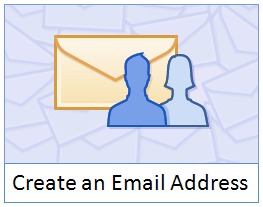
Facebook is a well-known social network with over 800 million users. People use Facebook to connect and share with their friends, family and followers from any part of the world. Most probably now you may familiar with Facebook and it's most of unique functionalities. Facebook is giving out and adding more and more user friendly features to improve user experience of their members. So you may find that Facebook is a great place to find and connect with your friends online. However what if a non-Facebook member wants to reach you quickly? Absolutely they can send you an email. But do you always awaiting for emails or check emails right after you got them? I hope you would say 'No'. But what if you can receive or respond to email while you are on Facebook?
Facebook now offers their own email service which is optional, to all Facebook members and it enable people to interact directly with you even they have no Facebook account. Eventhough it acts as a traditional email service, it's always connected with your Facebook profile. If someone sends you an email to your Facebook email, it will shown up in your Facebook messages with the notification of new email or message. And if you reply to this email, it will send directly to their inbox and it's formatted as a message on Facebook which includes your profile picture and public name. Your Facebook email address starts with your public username and it will followed by @facebook.com domain name. So if you are a Facebook lover, you would definitely love to have your own Facebook email address.
Before You Go:
Before you claim a Facebook email, you should have a Facebook username for your profile. If you don't have a Facebook username, read How to Claim a Username in Facebook.
Steps:
1. Sign in to Facebook.
2. Navigate to your Facebook Messages.
3. Click on the Claim your Facebook email link you find on top of the page.
4. Now you will see a pop up box with your profile URL including your username and the Facebook email you gonna claim. Click Activate Email button.
Note: If you still unable to create a username for your Facebook profile, it will prompt to create a Facebook username before you have a Facebook email address.
5. Now you have successfully set up your Facebook email address. All your incoming emails from external parties and bulk emails will be moved to Other folder. And spam email swill be hidden from you.














0 comments:
Post a Comment