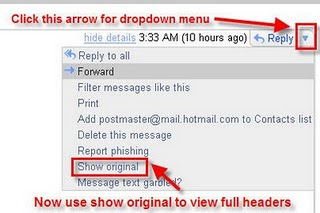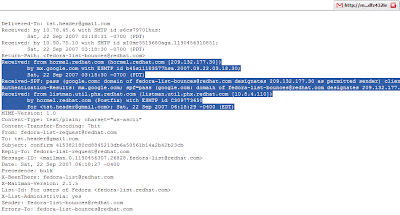Facebook is a social networking site which enable people to connect with friends and people around. That's how Facebook is usually introduced but Facebook is beyond the requirement of being introduced as almost everyone is on it. But Facebook has one flaw, the default blue theme is really boring.
Some even consider it an annoyance while visiting Facebook. As Facebook does not allow to change its theme like MySpace used to, users are left with no other option but to bear the theme Facebook wants them to use.
However, it is relatively easy to change the Facebook theme to a stylish one using a Firefox addon and custom themes which are available free of cost on the internet.
Requirement: The basic requirement for this to work is to have Mozilla Firefox 3.5 or higher.
Steps: The following steps should be carried out to successfully change Facebook theme.

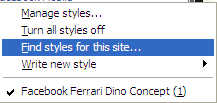

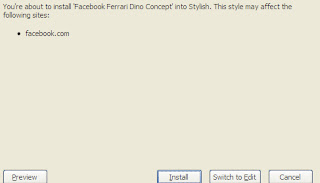
Now whenever you open Facebook, it will show the theme that you have installed with Stylish instead of the boring old blue theme........ :-)
Some even consider it an annoyance while visiting Facebook. As Facebook does not allow to change its theme like MySpace used to, users are left with no other option but to bear the theme Facebook wants them to use.
However, it is relatively easy to change the Facebook theme to a stylish one using a Firefox addon and custom themes which are available free of cost on the internet.
Requirement: The basic requirement for this to work is to have Mozilla Firefox 3.5 or higher.
Steps: The following steps should be carried out to successfully change Facebook theme.
- Open Mozilla Firefox and install 'Stylish' addon'.
- Follow the basic steps and install the addon.
- Restart Firefox after successfully installing the stylish addon.
- Login to your Facebook Account and click on the small 'S' button in your Firefox status bar.
- Click on "Find Styles for this Site" to open a new tab with free themes to use for Facebook.
- Click on any theme and a preview will be shown.
- If everything is fine in the previewed theme, click on "Install with Stylish" button at the top right corner of the page.
- A dialog box will open.
- Click on Install in the dialog box.

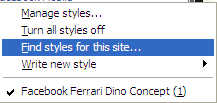

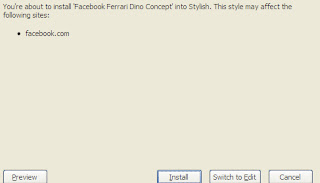
Now whenever you open Facebook, it will show the theme that you have installed with Stylish instead of the boring old blue theme........ :-)



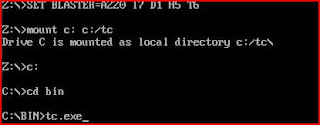
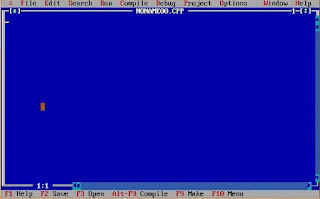




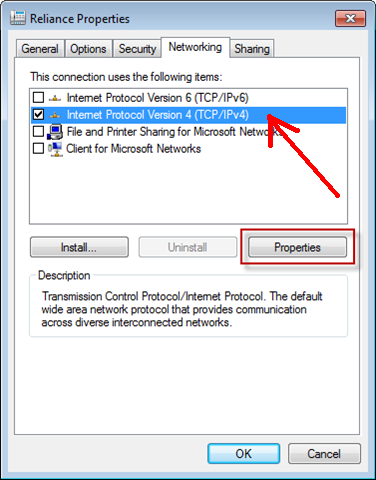
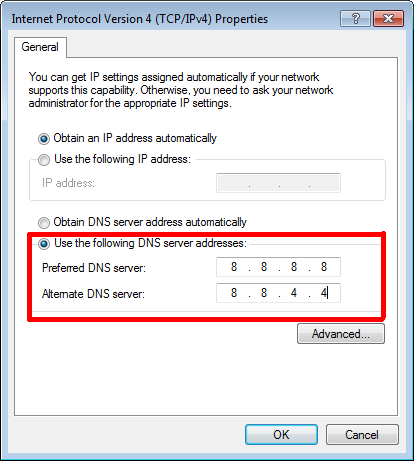











.png)