1. Navigate to Tweepi Sign Up page.
2. Click Proceed to Twitter button there.
3. Now you will prompt to sign in to Twitter and authorize Tweepi application to use your Twitter account to grab information of your followers to analyze, unless you already signed in to Twitter. Else you will proceed to next step of Tweepi sign up process.
4. Provide your personal details and a password for your Tweepi account. Click Start using Tweepi button after selecting necessary options through below check boxes.
5. Now you will be directed to your Tweepi dashboard. Here you can manage your Twitter account with sort of interesting tools. Let's see what kind of tools available for FREE users.
Note: If you have immense number of followers, you may have to wait for few seconds until Tweepi populate stats for your accountto begin with using tools.
Flush - This tool will list Twitter users who aren't following you back though you follow them. You can select users and unfollow easily here if you don't find useful in following them on Twitter. Just don't unfollow them for not being following you back if you find their tweets interesting to you. It's obvious. Isn't it?
Reciprocate - This is my favorite. You can find Twitter users who are following you, but yet you aren't following back. You could have missed them to check out and follow earlier. If you missed, you can find them all here and follow as you find how interesting they are and to build more worthy connections.
Cleanup - This tool basically list all Twitter users you are following. You can unfollow users if you found their updates are not interesting to you anymore, buggy or they are mostly idle and not engaging with your conversations on Twitter. But just don't unfollow a user being idle if it's not too long as they could be having different circumstances and he/she may start to tweet out once they back online.
Follow followers - This tool helps you find followers of a specific Twitter account with similar interests. You just need to enter a Twitter handle you familiar with such as @7hacks and proceed. Then you will able to see all the followers of that Twitter account you entered and can start following users with similar interests. It's very useful way to find users with similar interests.
Follow friends - This is similar to "Follow followers" tool we discussed above. Here you can get to know friends of a specific Twitter user. I mean, if you know of a interesting Twitter user, you can find who he/she is following. It's a great way to find friends on Twitter via a known Twitter friend, if you starting out with Twitter as a newbie. In addition, you can find very useful tweeps and resources to follow too.
Follow list - Creating lists on Twitter is very useful to find updates of specific subjects or topics. This tool helps you go through lists of Twitter users and follow interesting Twitter users in such lists. Here you need to enter Twitter handle of a specific account and it will populate all the lists that Twitter account has. Then, as usually, you can explore the list and follow users you find useful.
Paste & analyze - This tool is wonderful. You can analyze multiple Twitter accounts you wish to follow or already following, and see their information. Just enter Twitter handles separated by commas (i.e: @WootWoot, @Sparrow, @WhizKid, @ItsMyBirthday, @ImReadingThis) and proceed to see information of the Twitter users you have entered.
More information:
As you use above Tweepi tools, I'd like to mention few options you should keep in mind which you may not aware in first use and in decision making.
Load Stats
This option will load the stats not populated on your graph.
Columns
This option helps you to add more columns to discover more information about tweeps.
Tweepi Presets
Tweepi presets helps you arranging tweeps considering their statistics on different factors. It's more convenient for users to identify who are the ones best to follow and unfollow. Make sure to change presets and make use of them.
Hope this article is useful to u!!!!
Share your valuable comments below :)


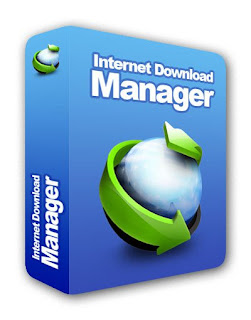






.jpg)










