ENCRYPT YOUR GMAIL WITH SAFEMAIL FOR CHROME and Send private e-mails through gmail.
Easy to use PGP (Pretty Good Privacy) like encryption to Gmail.
DOESN'T work with the new Gmail COMPOSE feature.
This only works with Gmail Standard and CLEAN interface.
This is disabling Gmail labs features, other extensions that interfere in Gmail User Interface,
and Gmail must be in ENGLISH. E-mail must be written in HTML (Gmail default), not in Plain Text.
Messages remain encrypted in both sender and receiver inbox. Also they have an expiration, making it super safe!
Instructions:
1. Install the extension. Click here to get SAFEMAIL Extension
2 .Restart Chrome and Refresh Gmail Page after installing it. You should be able to see the extra buttons in the Compose Windows in Gmail.
3. Write a normal e-mail, click 'Encrypt?' Checkbox, then write Question and Secret Answer.
4. Click Encrypt & Send button.
5.Reader should click on the link, answer the question, then COPY & PASTE only the encrypted message in the textbox.
Easy to use PGP (Pretty Good Privacy) like encryption to Gmail.
Limitations:
Works with any recipient e-mail provider.DOESN'T work with the new Gmail COMPOSE feature.
This only works with Gmail Standard and CLEAN interface.
This is disabling Gmail labs features, other extensions that interfere in Gmail User Interface,
and Gmail must be in ENGLISH. E-mail must be written in HTML (Gmail default), not in Plain Text.
Messages remain encrypted in both sender and receiver inbox. Also they have an expiration, making it super safe!
Instructions:
1. Install the extension. Click here to get SAFEMAIL Extension
2 .Restart Chrome and Refresh Gmail Page after installing it. You should be able to see the extra buttons in the Compose Windows in Gmail.
3. Write a normal e-mail, click 'Encrypt?' Checkbox, then write Question and Secret Answer.
4. Click Encrypt & Send button.
5.Reader should click on the link, answer the question, then COPY & PASTE only the encrypted message in the textbox.
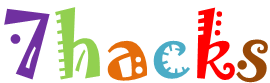














.jpg)
































