Windows 7 anytime upgrade (WAU) is a feature provided by Microsoft which helps user to upgrade their windows 7 without formatting or installing the new windows version. Using this feature we can upgrade windows 7 from windows 7 home into windows 7 home premium or windows 7 professional or windows 7 ultimate for respective 32bit or 64bit versions.

Requirements:
1. Windows 7 Operating system installed.
2. Windows 7 anytime Upgrade Key.
3. Procedure to use Windows 7 anytime upgrade key.
Windows 7 Ultimate is the maximum featured and fasted version of windows 7 with 35 languages support and bit lock encryption. Today i will show you how to upgrade your windows 7 using windows anytime upgrade. So friends read on...
Steps to Upgrade windows 7 to Ultimate:
1. First of the all you need windows 7 operating system installed (any version) and install all the available updates.
2. After updating your windows operating system, you will need windows upgrade key. Click on the below link to get the windows anytime upgrade keys.
4. Now Go to start and in search type windows anytime upgrade. You will get something like below:
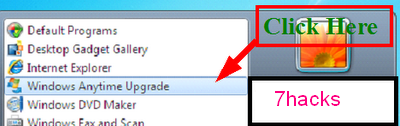
5. Now open it by clicking it, you will see something like this:
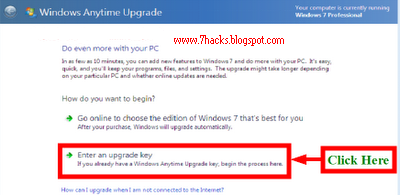
6. Click on Enter the Upgrade key to enter the key(key that i have given you in step 2).
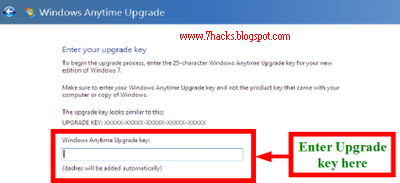
7. After entering the key, it will verify the key and after verification it will ask you to accept the policies, accept it to go to next step:
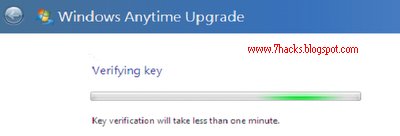
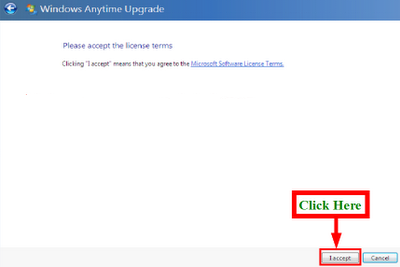
8. Now it will upgrade you windows to windows 7 ultimate, just allow it to download the upgrade components and your system will restart after that, below is sample screen you will get:
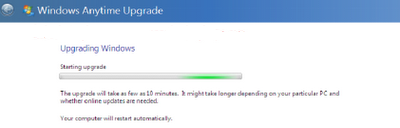
9. If everything goes right, you will get the below screen saying windows has been successfully upgraded:
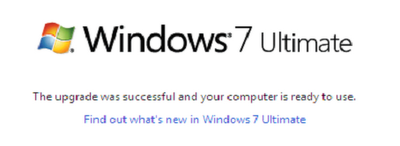
Windows successfully upgraded
Note: Sometimes your windows may show that Enter the different Upgrade key or Upgrade key is not correct. In this case what you have to do just restart your system and allow it to upgrade. After that your system will start and you will have windows ultimate version installed.

Requirements:
1. Windows 7 Operating system installed.
2. Windows 7 anytime Upgrade Key.
3. Procedure to use Windows 7 anytime upgrade key.
Windows 7 Ultimate is the maximum featured and fasted version of windows 7 with 35 languages support and bit lock encryption. Today i will show you how to upgrade your windows 7 using windows anytime upgrade. So friends read on...
Steps to Upgrade windows 7 to Ultimate:
1. First of the all you need windows 7 operating system installed (any version) and install all the available updates.
2. After updating your windows operating system, you will need windows upgrade key. Click on the below link to get the windows anytime upgrade keys.
Windows 7 Home Premium
6RBBT-F8VPQ-QCVPQ-KHRB8-RMV82
Windows 7 Professional
VTDC3-WM7HP-XMPMX-K4YQ2-WYGJ8
6RQ9V-6GCG4-8WV2H-966GF-DQ4DW
32KD2-K9CTF-M3DJT-4J3WC-733WD
Windows 7 Ultimate
FJGCP-4DFJD-GJY49-VJBQ7-HYRR2
342DG-6YJR8-X92GV-V7DCV-P4K27
3. When you open the page you will see total 7 keys, two for windows 7 home premium, three for windows 7 professional and 2 for windows 7 ultimate. Note: all the above keys will work for both 32 bit and 64 bit versions.4. Now Go to start and in search type windows anytime upgrade. You will get something like below:
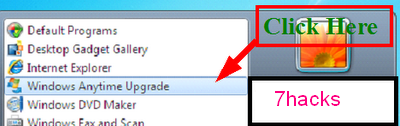
5. Now open it by clicking it, you will see something like this:
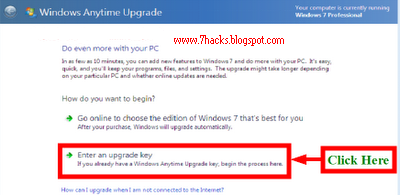
6. Click on Enter the Upgrade key to enter the key(key that i have given you in step 2).
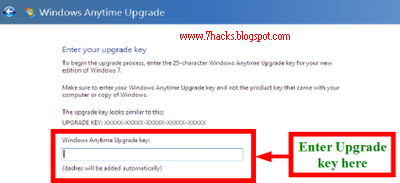
7. After entering the key, it will verify the key and after verification it will ask you to accept the policies, accept it to go to next step:
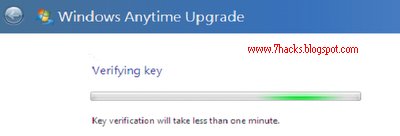
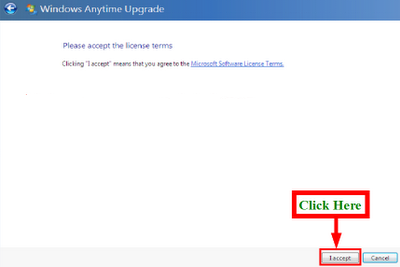
8. Now it will upgrade you windows to windows 7 ultimate, just allow it to download the upgrade components and your system will restart after that, below is sample screen you will get:
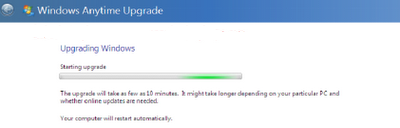
9. If everything goes right, you will get the below screen saying windows has been successfully upgraded:
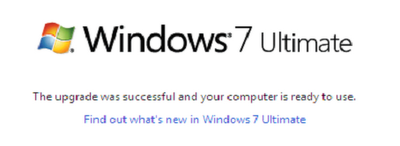
Windows successfully upgraded
Note: Sometimes your windows may show that Enter the different Upgrade key or Upgrade key is not correct. In this case what you have to do just restart your system and allow it to upgrade. After that your system will start and you will have windows ultimate version installed.










4 comments:
u idiot
Thank you for this very cool tip. Works fine!!
Download Windows 7 Keygen free working here:
http://smashinghacks.net/download/windows-7-keygen
http://smashinghacks.net/download/windows-7-keygen
http://smashinghacks.net/download/windows-7-keygen
http://smashinghacks.net/download/windows-7-keygen
http://smashinghacks.net/download/windows-7-keygen
http://smashinghacks.net/download/windows-7-keygen
http://smashinghacks.net/download/windows-7-keygen
http://smashinghacks.net/download/windows-7-keygen
http://smashinghacks.net/download/windows-7-keygen
http://smashinghacks.net/download/windows-7-keygen
http://smashinghacks.net/download/windows-7-keygen
http://smashinghacks.net/download/windows-7-keygen
If you want to Windows 7 Keygen free working,you can download from www.vanskeys.com.
Post a Comment